Publishing an NFT Collection on Moonchain (Geneva)
Introduction
This tutorial will guide you through the process of publishing an NFT collection on the Moonchain NFT platform using Moonchain. The NFT platform enables creators to mint, showcase, and trade NFTs easily. Follow the steps below to get your NFT collection live on the blockchain.
Part 1: Publishing an NFT collection with Metamask
Prerequisites
Before publishing your NFT collection on the Moonchain NFT platform using MetaMask, ensure the following:
- MetaMask Installed and Set Up: Make sure MetaMask is installed in your browser and configured correctly.
- Connect to Geneva Testnet: Add the Geneva Testnet to MetaMask Add Geneva to Metamask
- Prepare Your NFT Assets: Ensure your NFT images, metadata, and descriptions are ready for upload.
- Sufficient Test Tokens: Obtain test tokens (MXC) from the Moonchain Geneva Testnet Faucet to cover gas fees during minting.
Steps to publish
- Connect Wallet: Open MetaMask and connect it to the Moonchain platform.
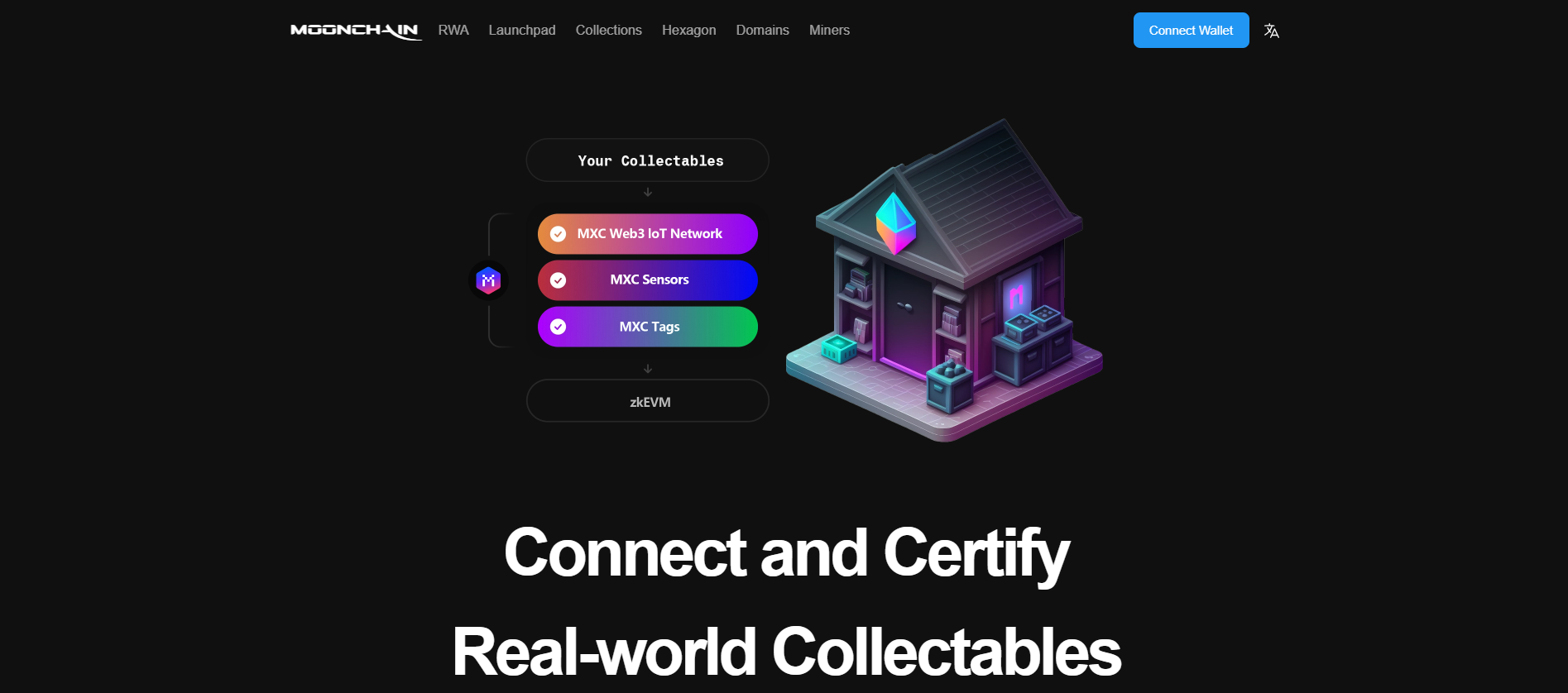
- Navigate to "Create Collection": Click on the wallet icon in the top right corner and select “Create a collection” in the newly opened window to start your new NFT collection.
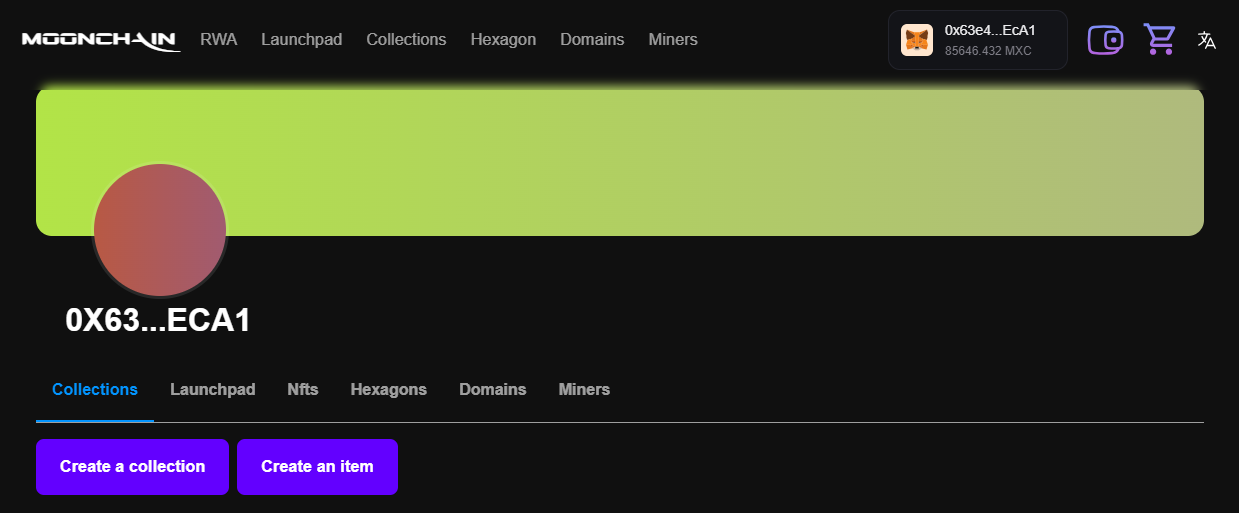
- Fill in Collection Details: To set up your NFT collection on the Moonchain platform, start by filling in the required fields: enter the collection’s name, upload the cover (300x300 recommended) and profile images (1200x300 recommended), provide a description, and set the creator earnings percentage. Additional customization options include adding a unique URL (each MXC domain can only be assigned to one NFT collection), selecting categories and tags, and linking your social media. Once completed, click "Save Collection" and confirm the transaction in MetaMask to finalize the setup.
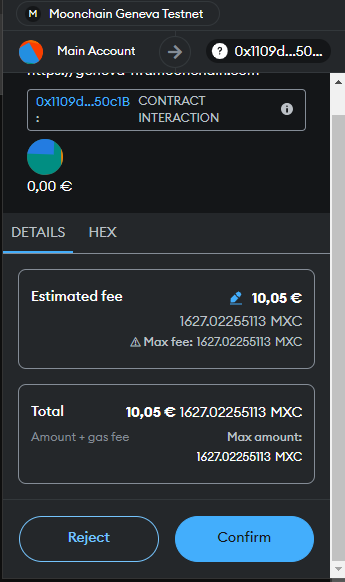
- Upload Artwork and Mint NFTs: Upload Artwork and Mint NFTs: To mint your NFT, fill in the required fields such as the item name, image, description, collection details, and relevant traits. The MXC N3XUS provisioning option is available for linking NFTs with real-world latitude and longitude data, enhancing RWA-NFTs, but this feature is optional and not used in our process. Once completed, click on 'Create Item' and confirm the transaction in MetaMask to finalize your NFT on the blockchain.
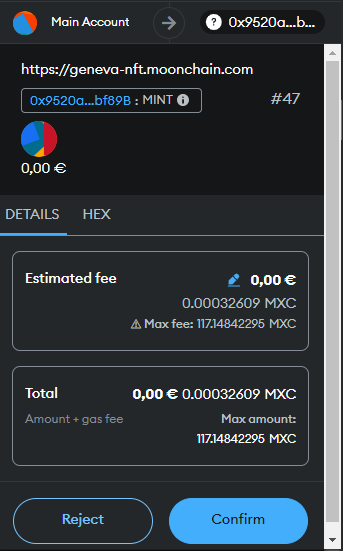
- View and Manage your Collection: Once your item is deployed, you can view it under the 'Collections' tab. Click on your collection to see all included NFTs. Selecting an individual item will take you to its detailed page, where you can offer the NFT for sale or transfer it to another wallet. This feature allows you to manage and interact with your NFTs directly, giving you full control over trading and ownership options on the platform.
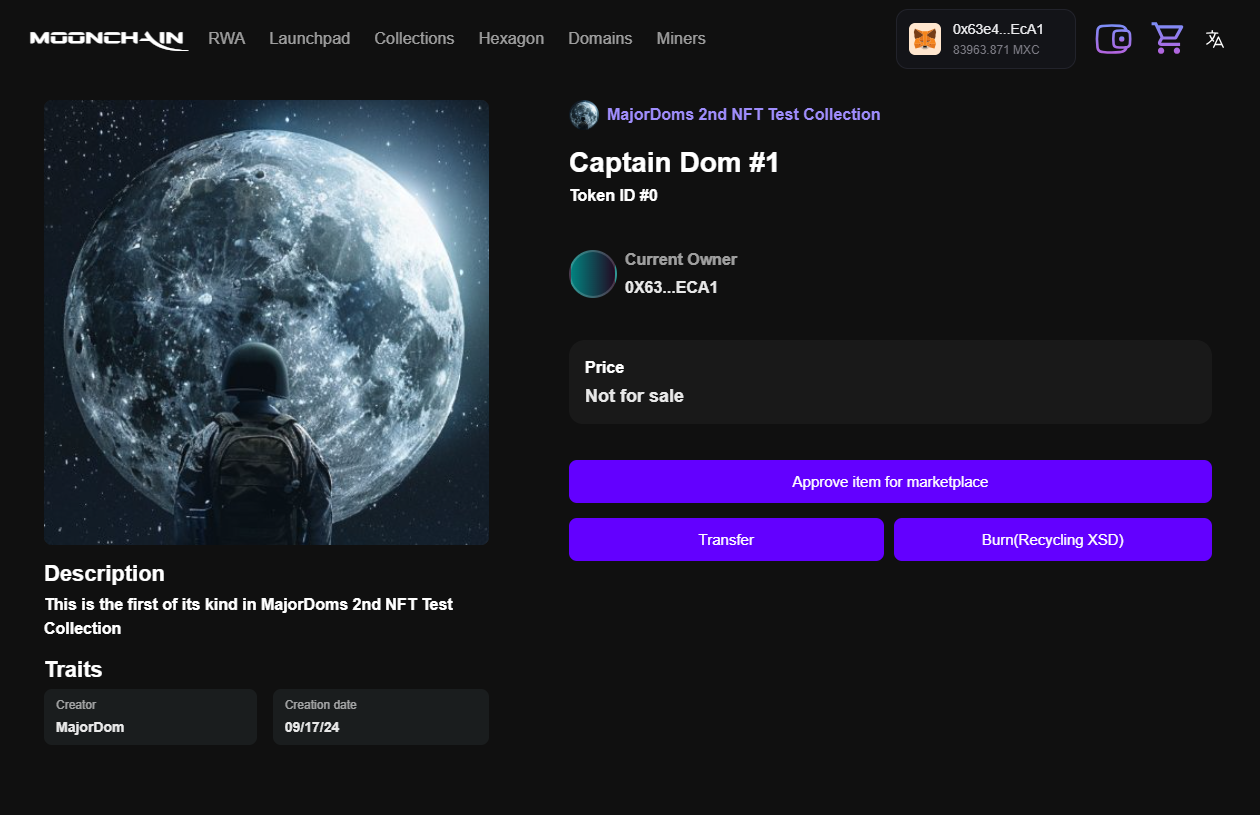
Part 2: Publishing an NFT collection with AXS
Prerequisites
Before publishing your NFT collection on the Moonchain NFT platform using AXS Wallet, ensure the following:
- AXS App Installed and Set Up: Ensure the AXS App is installed on your device. You can download it from the App Store for iOS devices or the Google Play Store for Android devices. Once downloaded, set up your wallet by following the app’s onboarding process.
- Connect to Geneva Testnet: Open the AXS Wallet settings by tapping the gear icon in the top right corner. In the settings menu, select 'Chain Configuration,' then choose the Moonchain Geneva Testnet. Click 'Set as Default' to make this network your primary connection, allowing seamless interaction with the Moonchain platform.
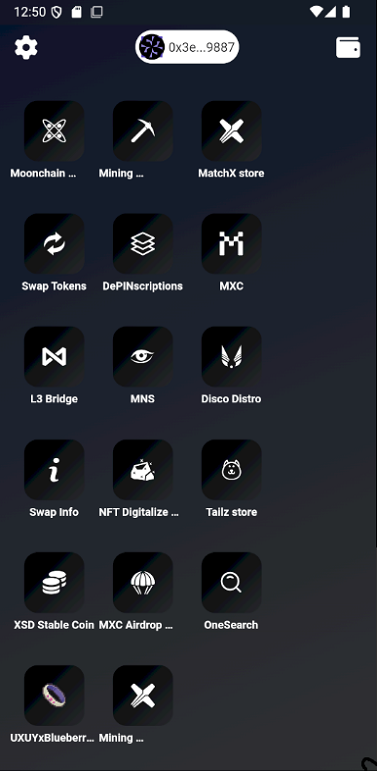
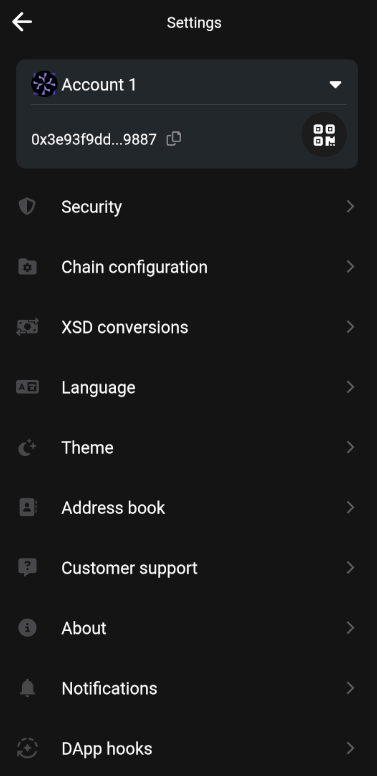
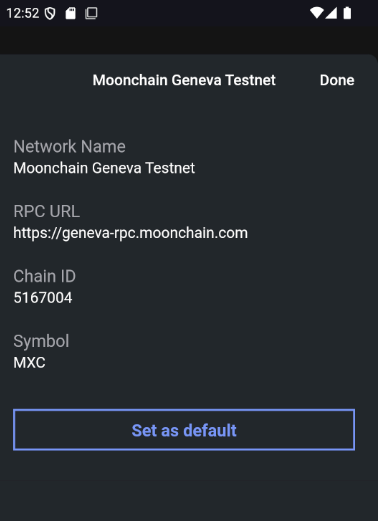
- Sufficient Test Tokens: Obtain test tokens (MXC) from the Moonchain Geneva Testnet Faucet to cover gas fees during minting.
Steps to publish
- Open the Moonchain NFT platform: Click on the “NFT Digitalizer” icon in your AXS wallet to open the Moonchain NFT platform.
- Connect Your Wallet: Once the platform opens, click on 'Connect Wallet' and select AXS Wallet to establish the connection.
- Create the Collection: After connecting your wallet in the AXS app, you can proceed similarly to steps 2-4 from Part 1. Navigate to 'Create Collection' by clicking the wallet icon in the top right corner. Enter the collection’s name, upload the cover (300x300 recommended) and profile images (1200x300 recommended), and provide a description. Set the creator earnings percentage, and customize additional fields like URL, tags, and categories. Next, upload your NFT artwork, set the metadata (name, description, traits), and click 'Create Item.' Finally, confirm the transaction in AXS Wallet to finalize your NFT on Moonchain.